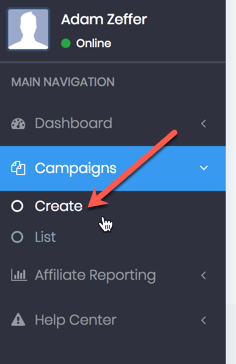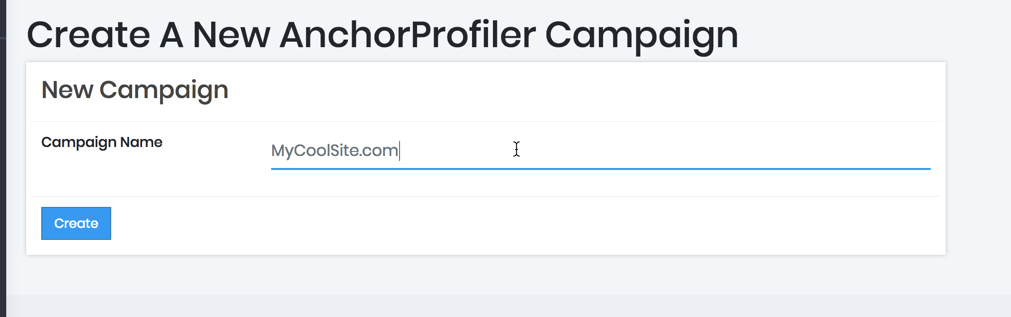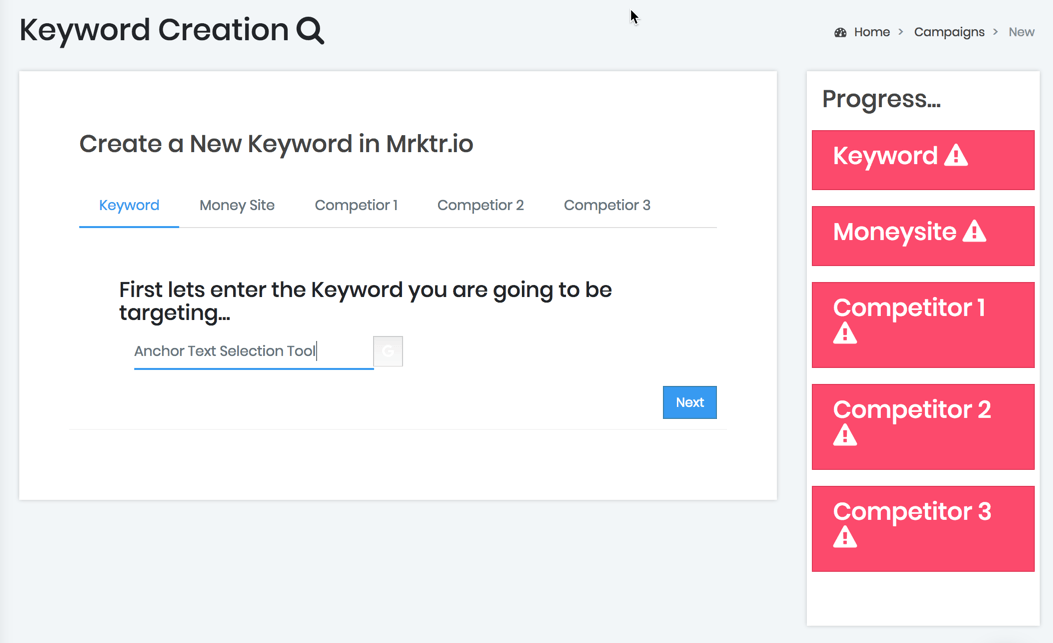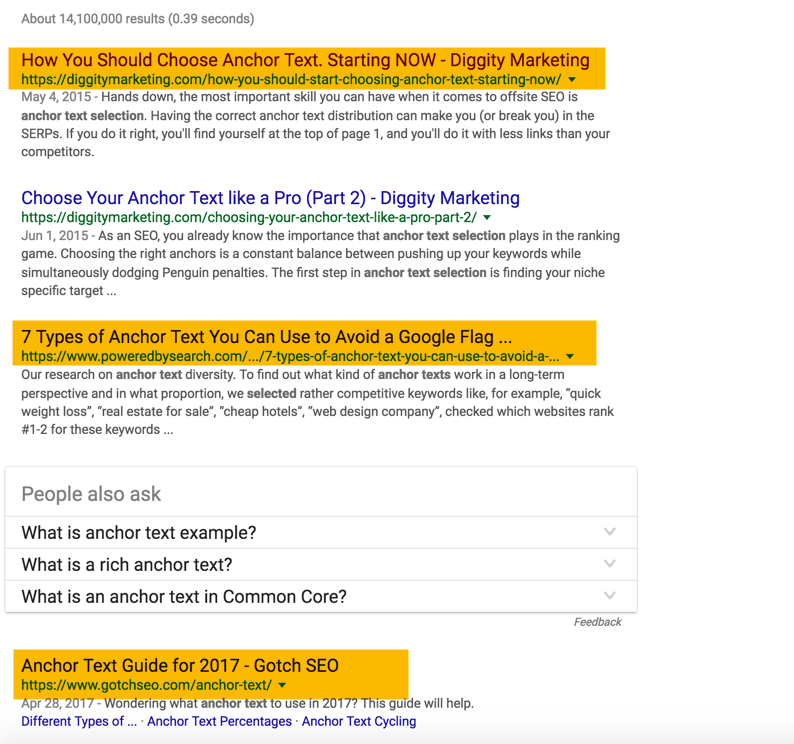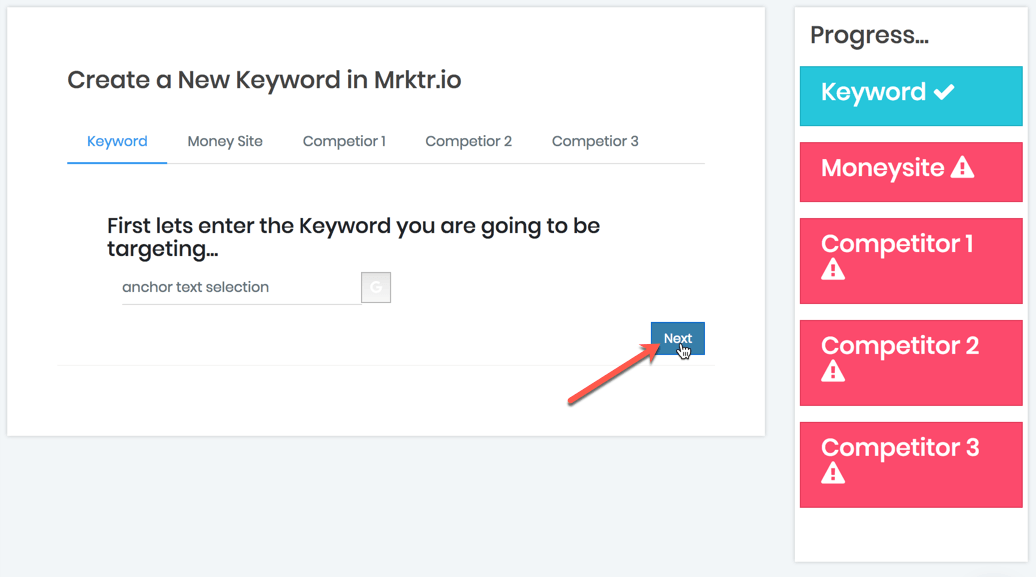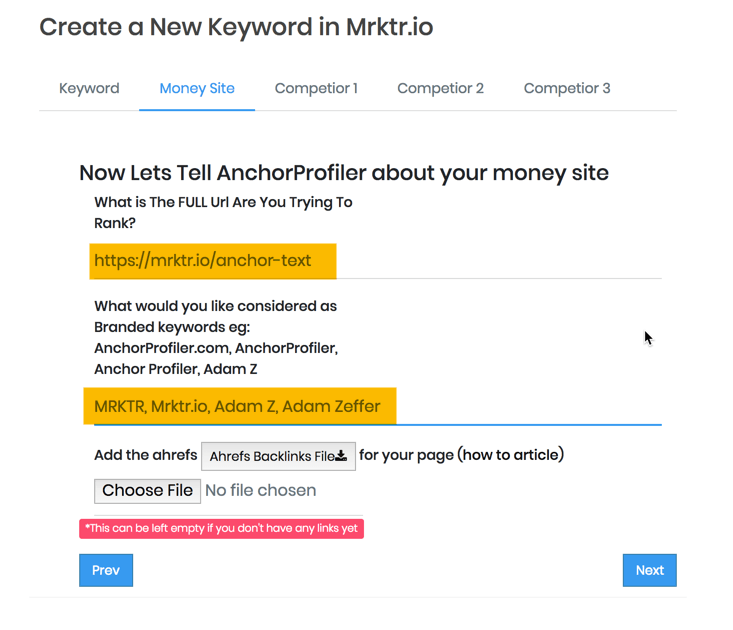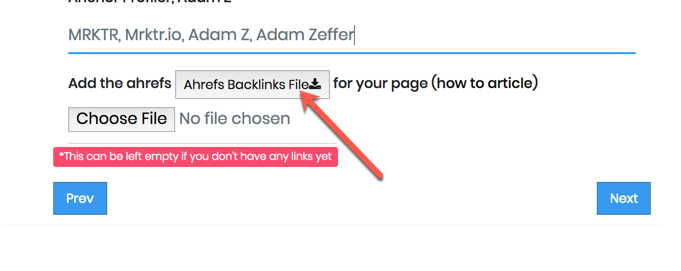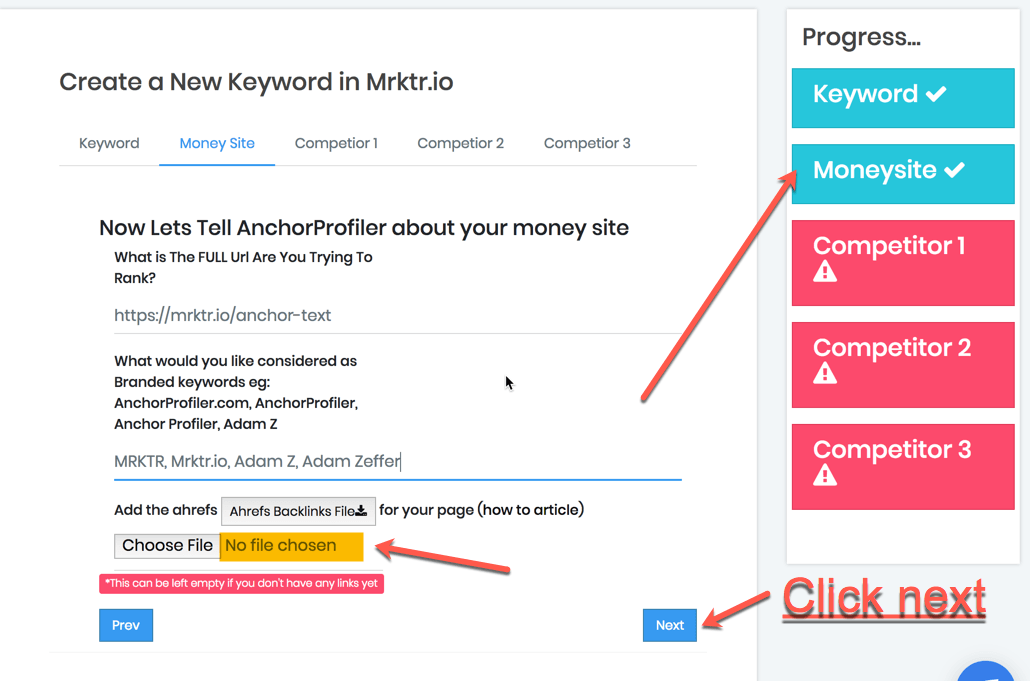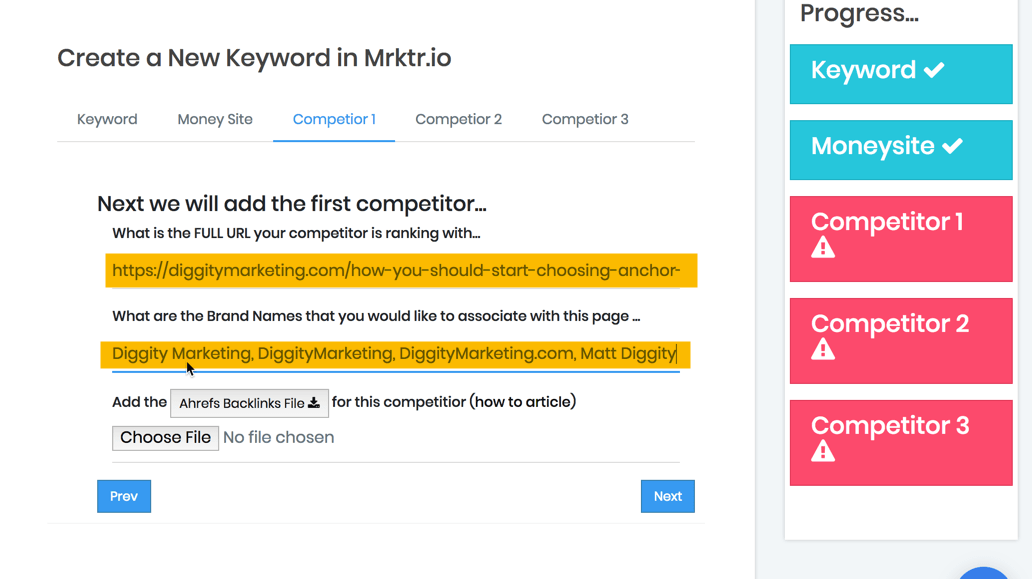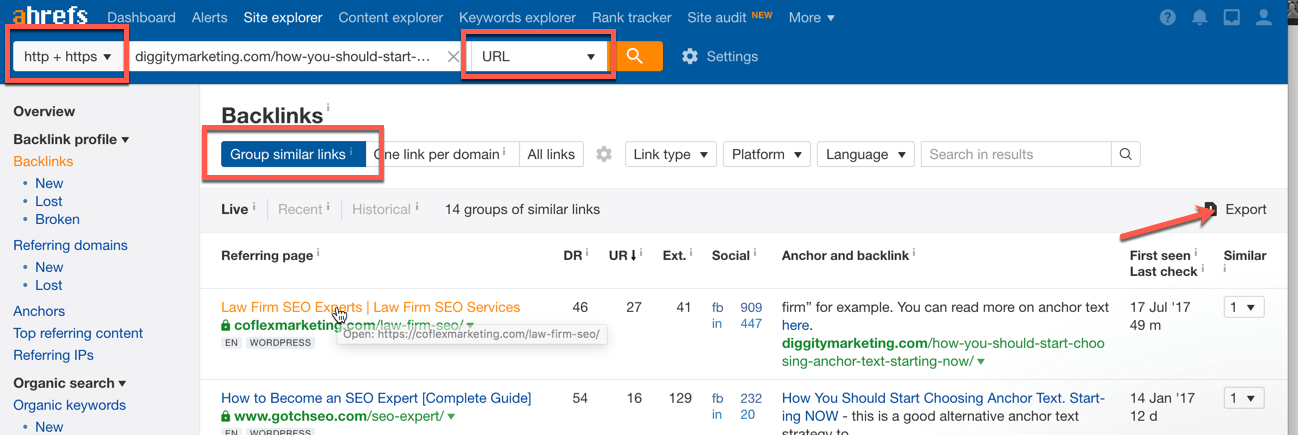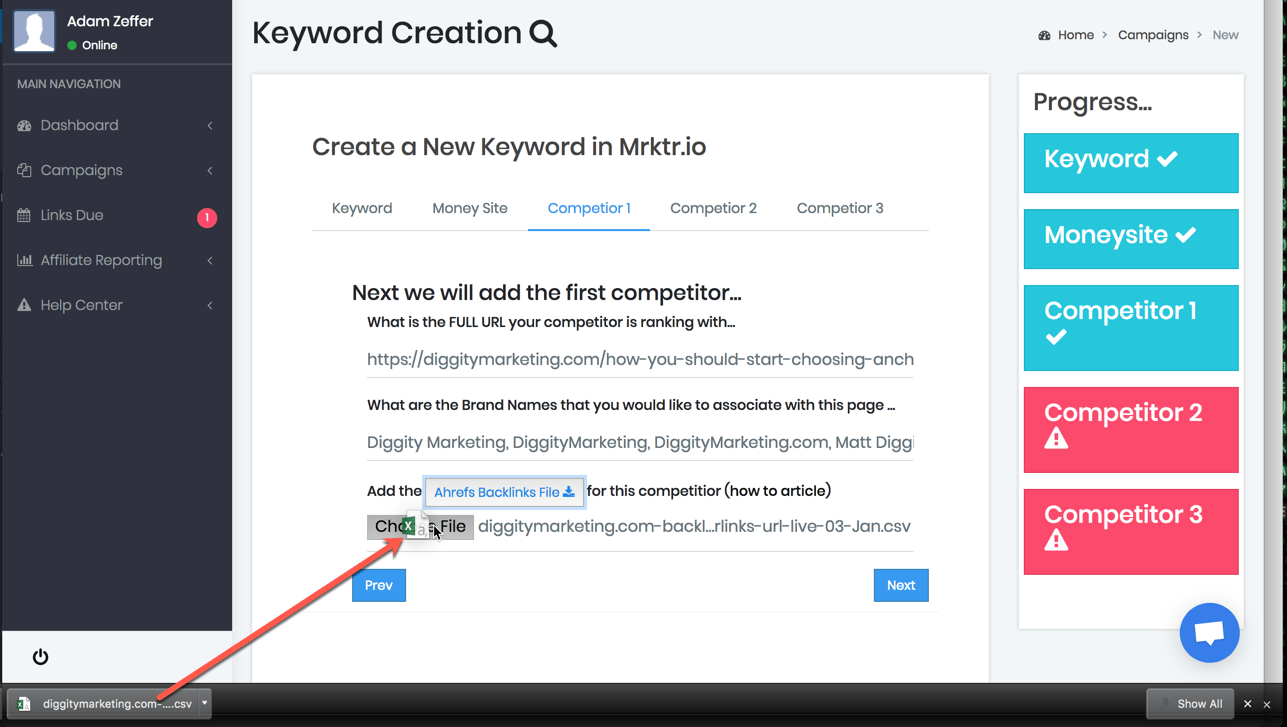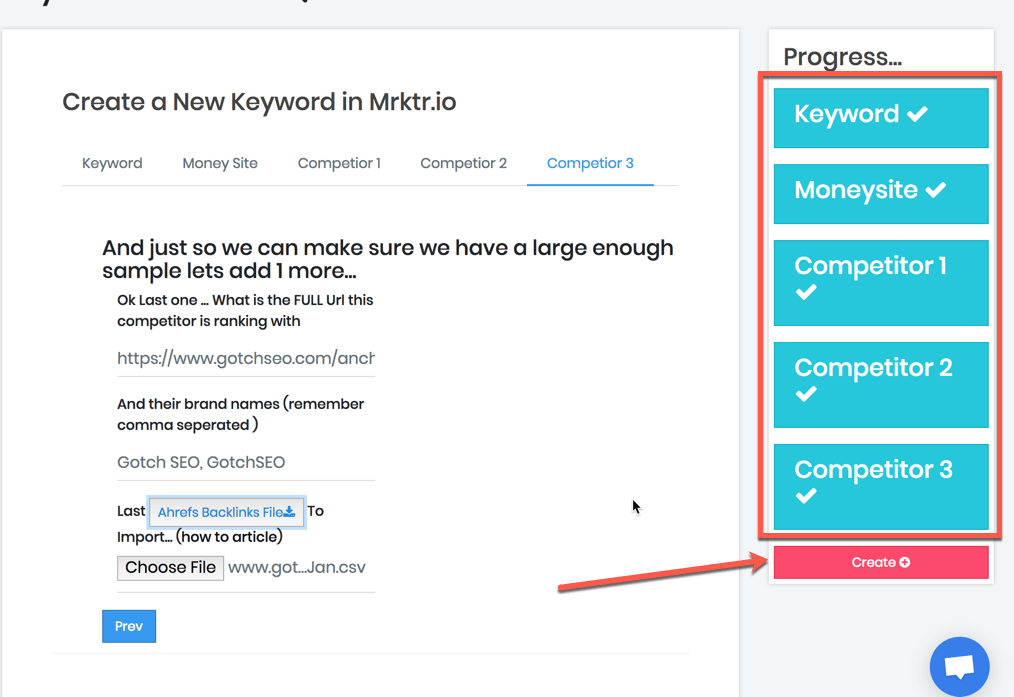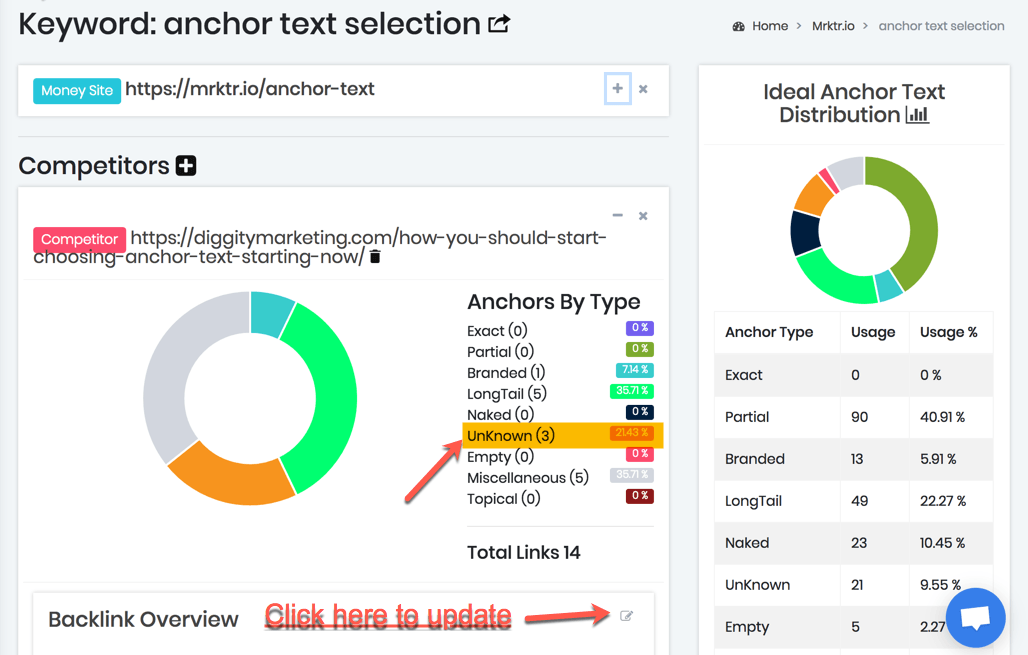Creating your first campaign is quite simple. In the left-hand navigation you will want to expand the Campaign tab, and click on create.
More...
Here you are presented with what you would like to call your campaign. Typically this will either be a Site, or Category / Niche.
/************************************* UPDATE************************************/
Now you will be presented with a walk through of all of the data we will need to most accurately identify, and analyze your keywords Ideal anchor text distribution patters.
If you have been using the tool since launch then you know that this is a drastic improvement from the original version. We have tried to make the process, more intuitive, as well as add shortcuts to make the gathering of data more simple.
First thing we will want to do is to put in our target keyword. For this example we will use: Anchor Text Selection
Once you have entered in your keyword there are a couple things I would like to call attention to.
1. We have made it so that you can click the "G" button next to the input and that will open a new window, which performs a search in google for your keyword. If you prefer to use an SEO tool to find your competition that is completely fine, we just thought that it might be useful to take a look at the actual SERP at this point.
2. Once you have entered in your keyword you will notice that on the right hand side the Keyword progress box now shows a check and has turned blue. Each of the progress boxes knows which fields are required, and once you have entered in the required data they will show you your progress.
As you can see from the screenshot below of the SERP I have selected three different domains to use as my competition for analysis. Just as a reminder you are required to add three competitors to make sure that you have a large enough sample for an analysis but you are not limited to 3. You can add as many as you would like once you have created your keyword analysis. See this article on adding additional competitors.
Now that I have choosen my competition I'm going to ctrl + click (windows) / cmd + click (mac) on each of the results so that I can get the actual URL that is ranking.
This will get us ready to add our competitors to the keyword.
First though we will click next on the form ...
Now you are presented with the Moneysite Tab where we will need to enter in information for the page we are trying to rank. This page may or may not already rank in top 10, and it may or may not have any links.
*If you do have links already then our platform's recommendations will keep those in mind when recommending which types of anchors you need to build.
As you can see there are three inputs on this tab. 2 of which are going to be required.
- The FULL URL you are trying to rank
- The Anchor Text You would like to be considered as Branded
- The Ahrefs Backlink file for this URL
As you can see I have entered in the URL I am trying to rank for:
https://mrktr.io/anchor-text
as well as all of the anchors I would like to be considered as branded:
MRKTR, Mrktr.io, Adam Z, Adam Zeffer
*If you aren't sure what you want to consider as branded then typically just putting in the domain name as well as the name with the appropriate spaces will work to start. You can easily update anything that isn't caught by the algorithm later.
I would also like to draw attention to the AHREFS backlink file button here. This will open up the appropriate page in AHREFS for you to download the backlink file for the URL you put in. This will button will be present on each of the tabs to help expedite the keyword creation process.
*If you haven't already please read the kb article on configuring the AHREFS file download for the most accurate results.
As you can see below, the backlink file is not required for your Moneysite page because often times we are starting from scratch, and won't have any links yet. You can go ahead and click next, and move on to your first competitor.
Now we can use the tabs that we opened earlier for our compeitors to grab the URLS from our competitors.
We will walk through setting up 1 competitor, even though the process is very similar to what you needed to do for your moneysite.
First we will grab the url of our competitor.
Now we are going to paste that URL into the appropriate field.
I'm also going to fill out the brand names field with what I think would be used as branded anchor text for this site. For this page I used:
Diggity Marketing, DiggityMarketing, DiggityMarketing.com, Matt Diggity
Once you have entered the URL in your "AHREFS Backlink File" button will be enabled and you can click on that to go to the appropriate page in AHREFS to download your competitors links.
This is covered in the Preparing Your Ahrefs Backlink File article, but here is a screenshot of the values to pay attention to when downloading your backlink file.
Clicking export will bring up a modal dialogue box where you can set some additional properties before the download. If you have more than 1000 links to analyze then you will need to choose the "Full Report" option. If not then you can click the quick export option which will download your report immediately to your browser.
Now that we have clicked export we can toggle back to our anchor profiler tab. Now you can just drag your newly downloaded backlink file to the File Picker input.
As you can see in the progress section our 1st competitor has been completed, and we can click next to move on. We will then repeat the above process for competitors 2 and 3.
Once you have finished, and all of the steps have been completed you will be presented with a create button. Click Create, and let the platform do its magic! 🙂
Now your Anchor Text Distribution Analysis Report has been generated!
What I like to do next is go through, and update any of the Unknown types. Often times these unknown types are foreign language anchors, or brand names that you didn't think of. Take a few seconds, and update them.
*read this article for a step by step walk through of how to update anchor text types
Once you have properly classified all of the unknown's you now have the ideal anchor text distribution ratio you can use to model your link plan after.
Now we can leverage the Link Plan Calendar & Timeline to help plan out our linking strategy, and velocity using the recommended distribution rate, and anchor text!
Just like any other software, the tool becomes more powerful the better, and more familiar you become using it. This whole process should take you under 5 minutes once you familiarize yourself with it.
Hope this was helpful!
Keep on Ranking & Banking!!!